STAGE 1: How to set-up Zero 2 Pro (4/4): Boot from EMMC, minimal Armbian image
Exploit the speed of the Radxa Zero 2 Pro thanks to the brilliant work by Armbian
5/12/20242 min read
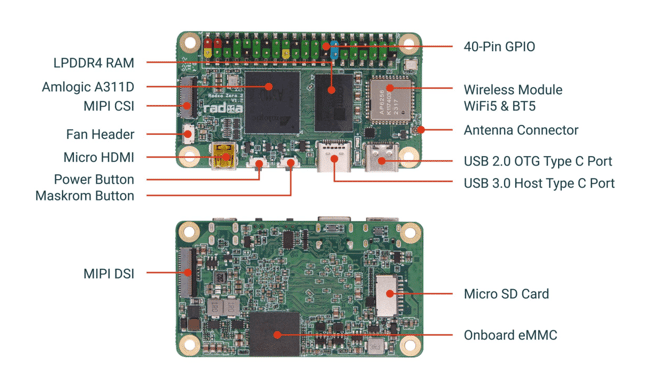
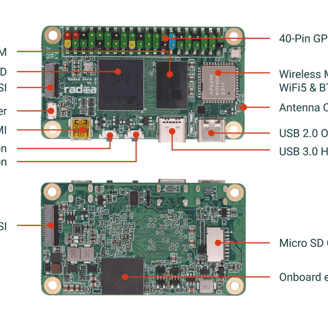
Step 4 of our guide on setting up your Radxa Zero 2 Pro.
So you want to maybe set up the Radxa Zero 2 pro to do development work on fast and headless (so the opportunity to maybe connect direct to ipad's etc).. we think that Armbian Minimal image is the way to go
We hope you find the guides useful. Feedback most appreciated.
Note that this guide gets you a basic set-up ideal for development work. If you want to easily access other features of the Radxa Zero 2 Pro and don't want to work out how to do that yourself, you may be better using the slower, annoying official image. Note that as we figure out how to access more features we will add them to this and subsequent blogs
See How to set-up Zero 2 Pro (1/4): What you need ? and make sure you have all you need. Once they are completed …
1) Complete steps 1,2,3 in the previous guide
The only deviation is you download and install "Minimal/IOT" Linux image from Armbian.
2) Connect the keyboard, mouse and screen (we used a usb-c hub connected to the "middle" usb-c socket on the Radxa Zero 2 pro).
Connect the power to the USB-C socket in the corner (far right hand side).
The device should spring into life and start the configuration of Armbian.
3) Configure your installation
The first boot-up can be a bit flaky but you should be taken on the following journey ...
It should prompt you to create a root password (it can be that sometimes it requires 2 reboots and for the first asks directly for a root password ... the defaults are username: root password: 1234 ... you may need to enter this for the first boot if you are not prompted to enter your own. In this casee simply reboot and on the second boot we noticed you are asked to create your own.
Pick a username, then a "real" name.
Connect via wireless (select no, you likely need to type the number which represents no). It is in theory easier to have the installation set up wireless but we found the Radxa Zero 2 Pro was unable to scan successful for a network and that sent it into an infinite loop. In any case, as you will see later, setting up networking is quite a complex task, so better to take full control of it and do it yourself to avoid conflicting configurations later.
Pick languages and locales appropriate for where you are and the languages you use.
We noticed that the times were always wrong, so don't worry about it and fix it later once the installation configuration is done with and you can access CLI.
Once entered, you should boot into a bash prompt and you are done !
Congratulations, you now have a very minimal installation enabling you to use all the speed of the Radxa Zero 2 Pro.
At this point we were only using 4% of our 4GB RAM, 9% of our 16GB EMMC and CPU load was 2% - gives you a sense of just how much Radxa Zero 2 Pro is left for you to play with !!!
In the next set of articles we will show you how to configure Wifi, ethernet, add a super light-weight desktop environment and access the device totally headlessly.
By the way, massive props to Armbian for creating such a cool image ! Please consider a donation to the guys.
Support
Connect
contact@bestsbcnow.com
All information on this site is provided as is. Use at your own risk.
© 2024. All rights reserved.
